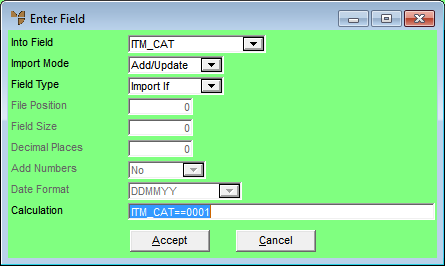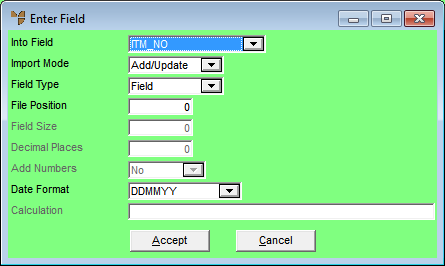
You use the EDIT | VARIABLE menu options on the Import Procedure screen to select individual fields and variables from the Micronet master file to import data into. You can also specify selection criteria for the data you want to import, and you can import calculation fields.
To add variables to your data import procedure:
Refer to "Import Data - Specifying the Import Details".
Micronet displays the Enter Field screen.
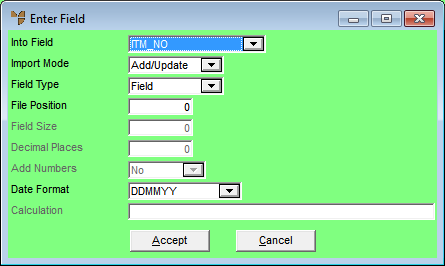
|
|
Field |
Value |
|
|
Into Field |
Select the field in the Micronet master file that you want data imported into. |
|
|
Import Mode |
Select the update method for the data you are importing into the field. Options are:
|
|
|
Field Type |
Select the type of field. Options are:
|
|
|
File Position |
Enter the file position values you wish to import into this field. |
|
|
Field Size |
|
|
|
Decimal Places |
If the field is numeric, enter the number of decimal places to import. |
|
|
Add Numbers |
|
|
|
Date Format |
|
|
|
Calculation |
If you selected Calculation or Import If as the Field Type, enter the calculation data or selection logic. |
Micronet redisplays the Import Procedure screen.
You set the Field Type to Calculation if you want Micronet to perform calculations on one or more fields during the import and then import the results.
Example 1: Set all the ITM_CLASS fields to 02
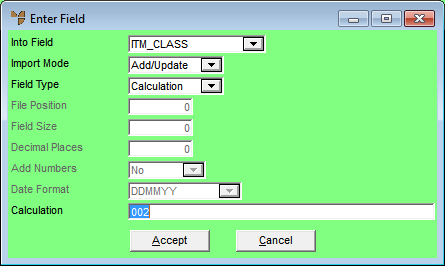
Example 2: Set all the ITM_RETAIL0 to the average cost multiplied by 1.2
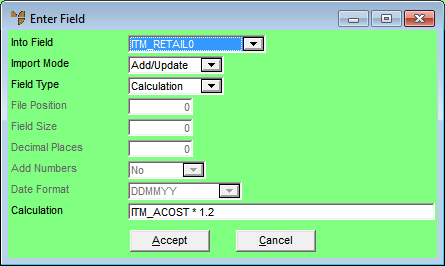
You set the Field Type to Import If if you want Micronet to apply some selection or update logic on records to be imported.
Example: Only import record where the ITM_CAT == 0001